What will you do if your computer
system is attacked by virus, malware, Trojan and so on? Of course it will not
run well and it’s too long to respond because the virus and its friends are
blocking and damaging your system. Generally, Viruses easily spread by means of
flash disk. Flash disk is the effective media for them to spread and attack
your computer and laptop.
So, on this occasion, the writer
will share and discuss of how to anticipate and protect your computer system by
means of Command Prompt or popular with CMD. This program has been built within
Windows Operating system so we don’t have to install it first. This special
windows program has been my tool for protecting my computer system so far. The writer
however has been familiar and interested with it.
 |
| How to start CMD |
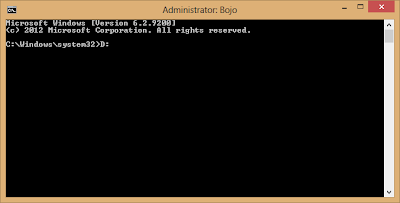 |
| CMD window |
Well, the followings are the steps
in handling CMD:
1. To open CMD,
please type CMD on the run box or you can click start, choose all programs then
accessories, highlight down, next choose CMD. The easiest way is, you can make
a shortcut on desktop of your computer so anytime you would like to run it, you
can directly hit it and the program will run for you. I recommend to use CMD as
an administrator because you will have a full access to your computer. To do
this, you can right click the CMD program on desktop, highlight down then click
run as administrator.
2. Okay now, the CMD
window has appeared for you. You are as an administrator of the system. To go through certain partition
of your computer, you can type the partition letter. For example I would like
to access the D partition, so I must type D: followed by hitting enter button,
and now I will be driven to the partition I mean. In this case, we would like
to access our flash disk. For example, our flash is F: so we can do the same
like above. Just type F: and hit enter so we are now in Flash disk partition.
3. To check
whether our flash disk is spread by virus, malware and the like, we can type
attrib, this command means to see the hidden files or folders inside the flash
disk. If we would like to execute the suspicious files or viruses, we can type
attrib –r –s –h /s /d then hit enter. This command will change the attribute of
the files from hidden to unhidden. We can not execute the virus files if they
are in hidden status. So we must unhide them first before cleaning or deleting
them from our flash disk.
4. To execute or
eliminate the viruses in our flash disk, after changing their attributes, what
we have to do next is, we can type del autorun.inf. this command will erase
this autorun virus, this file is usually there inside. And it can run the virus files
by means of this file. Next, type rmdir recycler /s. this command is meant to
delete the recycler viruses and its contents. Later, we can clean the main
virus. For example, brontok.exe, viruscinta.exe. viruses usually have an –exe extension.
So if we meet the files like those we can consider them as viruses. What we can
do is, typing del brontok.exe and hit enter. Do the same command to clean
certain viruses. In this case, I take example, brontok virus.
That’s a short article that I can
present on this occasion. Hopefully it would be useful for this blog readers. If
you would like to continue learning about CMD you can keep in touch with this
blog because the writer will continue it on other days, still discussing and
sharing about protecting computer system via CMD or Command Prompt. Thanks for
reading J

This article can be as media to learn English too, because it is written in English.
ReplyDeleteCome here..
ReplyDeleteI glad to red this article, I learn English and technical too.
ReplyDeleteThe article is simple so I can get information well. My English is so bad.
I think if flash intered to the PC, the virus will infect before I do anything. How the technic will do?
Thank's